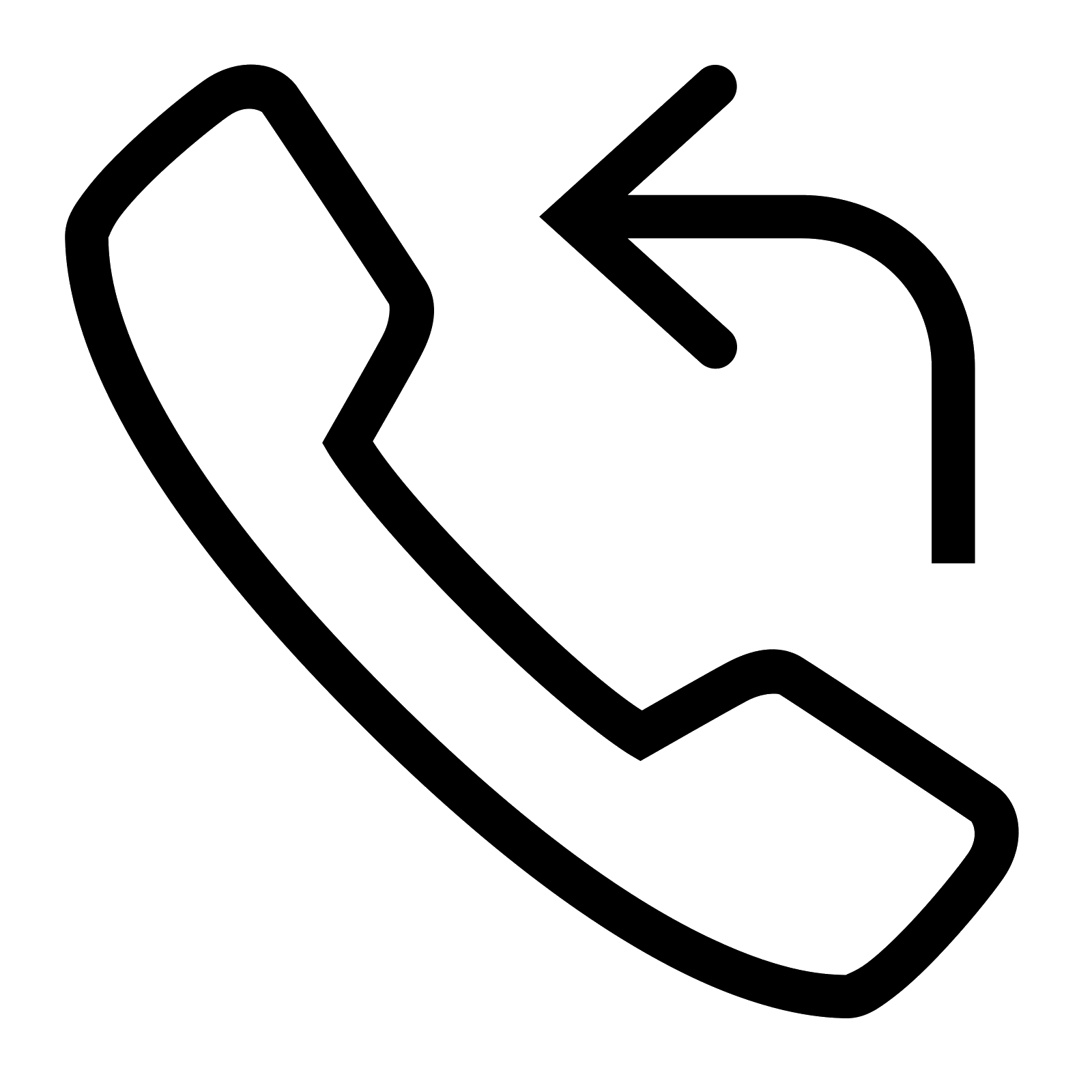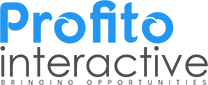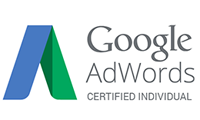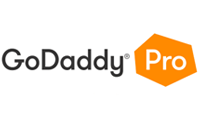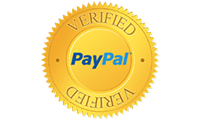Google Maps has become an important tool in our daily lives. With its simple design, constant updates, and many features, people have trusted it and used it for over a decade. Whether you want to navigate to a location, want to know directions to a particular place, or want to explore nearby attractions, Google Maps can help you with these types of tasks.
One such useful feature is dropping a pin on Google Maps. Do you know how to drop a pin on Google Maps? It is a simple yet convenient way to navigate smoothly around yourself. It gives you the ability to pin a specific location on the maps. Today we go deep and explore the drop a pin feature on Google Maps.
We will discuss its importance and functionalities and answer the most asked question – How do I drop a pin on Google Maps? How can you use Drop a Pin on mobile and desktops? Let’s begin this article.
How to drop a pin on Google Maps (Android Mobile)
It is easy to drop a pin on Google Maps on mobile. If you do not have Google Maps on your device, you need to install it from the Play Store. If you do have Google Maps, follow these steps:
Steps to drop a pin on Google Maps
- Open Google Maps and go to the desired location to drop a pin on.
- Press and hold on to the location. A red pin will pop up on the location.

- Drag the red pin to the exact location to mark it.
- Tap on the red pin to see the address and other information about the location.
- Save the pin from the bottom bar. You have two options: either you save it to your existing list or create a new list and then save it there.

After following these steps, you are good to go. The next time you want to access the same location you just need to go to your saved list and you will find it there.
How to drop a pin on Google Maps (iPhone)
Want to know how do I drop a pin on iPhone? to drop a pin on iPhone using Google Maps is similar to Android. Here is how to drop a pin on iPhone:
Steps to drop a pin on Google Maps
- Open Google Maps and go to the desired location to drop a pin on.
- Press and hold on to the location. A red pin will pop up on the location.
- Drag the red pin to the exact location to mark it.
- Tap on the red pin to see the address and other information about the location.
- Save the pin from the bottom bar.
How to drop a pin on Google Maps (Desktop)
If you are using Google Maps on the desktop and want to pin a location on the Maps, here’s how do I drop a pin on Google Maps on desktop:
Steps to drop a pin on Google Maps in Desktop
- Open your desktop browser and go to the Google Maps site in the new tab.
- Navigate to the location you want to drop a pin on.

- Right click on the exact location to know its coordinates.

- On the left side of your desktop screen, you will see a search bar. Paste your coordinates there. A red pin will pop up at your pasted location.

- From the side panel, save your location in your list.

How to edit saved pins on Google Maps
To edit your saved pins on Google Maps on your device. Open the app, go to the saved pins
Select a pin to edit, click on the edit button, and edit your saved pin. You can change names, locations, etc. After editing, save your pin.
How to delete saved pins on Google Maps
To delete your saved pins on Google Maps, head to the list where you saved your pins and select a pin you want to delete. Remove or delete the pin and confirm by tapping the delete button again.
How to utilize drop a pin on Google Maps?
You can drop a pin on Google Maps in multiple ways. Here are some tips and tricks to utilize drop a pin feature on Google Maps:
- You can use it to save your frequently visited locations, such as parking spots, meeting points, directions for home, workplace, etc.
- To drop a pin on your live location tap on the blue dot on the map to access location information; there you can save it.
- To know the distance between one pin to another you can use the “measure distance” feature through Google Maps.
Things you can do with dropped pins on Google Maps
There are multiple things you can do with dropped pins on Google Maps. Once you drop a pin on Google Maps, you can:
- Save Pins: You can save pins in the current list or create a new list to save pins.
- Share Pins: You can share pins with others by sharing them through mail, messages, or links.
- Get directions: You can get the directions to your previously saved pins.
- Edit and delete a pin: Once saved, you can edit and delete the pins as you want.
- Explore the pinned area: You can explore the area around a pin and search for nearby attractions, malls, bars, cafes, etc.
Conclusion
A strong online presence can greatly improve your business’s visibility on Google Maps, helping it rank higher in search results. The best SEO company can make it easier for businesses to provide important information to their potential customers through Google pins.
Drop a pin feature on Google Maps is an essential tool for both personal and business use, offering features like location tracking and sharing. It helps individuals navigate with ease and provides businesses with the opportunity to strengthen their online presence and reach a wider audience.
FAQs
How do I drop a location pin?
To drop a location pin on Google Maps:
- Find the desired location to pin.
- Tap and hold (mobile) or right click (desktop).
- Click to save.
How do I send a location in Google Maps?
To send a location on Google Maps:
- Open the app and search for a location.
- Tap on the location’s address.
- Tap share and choose an app for sharing.
How do I add stops on Google Maps?
Here is how you can add stops on Google Maps:
- Search your desired destination.
- Press on directions.
- Tap on Add Stop, Repeat to add more stops.
Why I Can’t drop a pin on Google Maps?
If you are not able to drop a pin on Google Maps, it is possible that:
- The app or website is facing a temporary service issue.
- You are adding multiple categories
- You may have poor network connectivity.
How do I get a Google Maps pin for my business?
To get a Google Maps pin for your business:
- Create a Google My Business profile.
- Verify your business.
After verification, your business will appear as a pin on Google Maps.